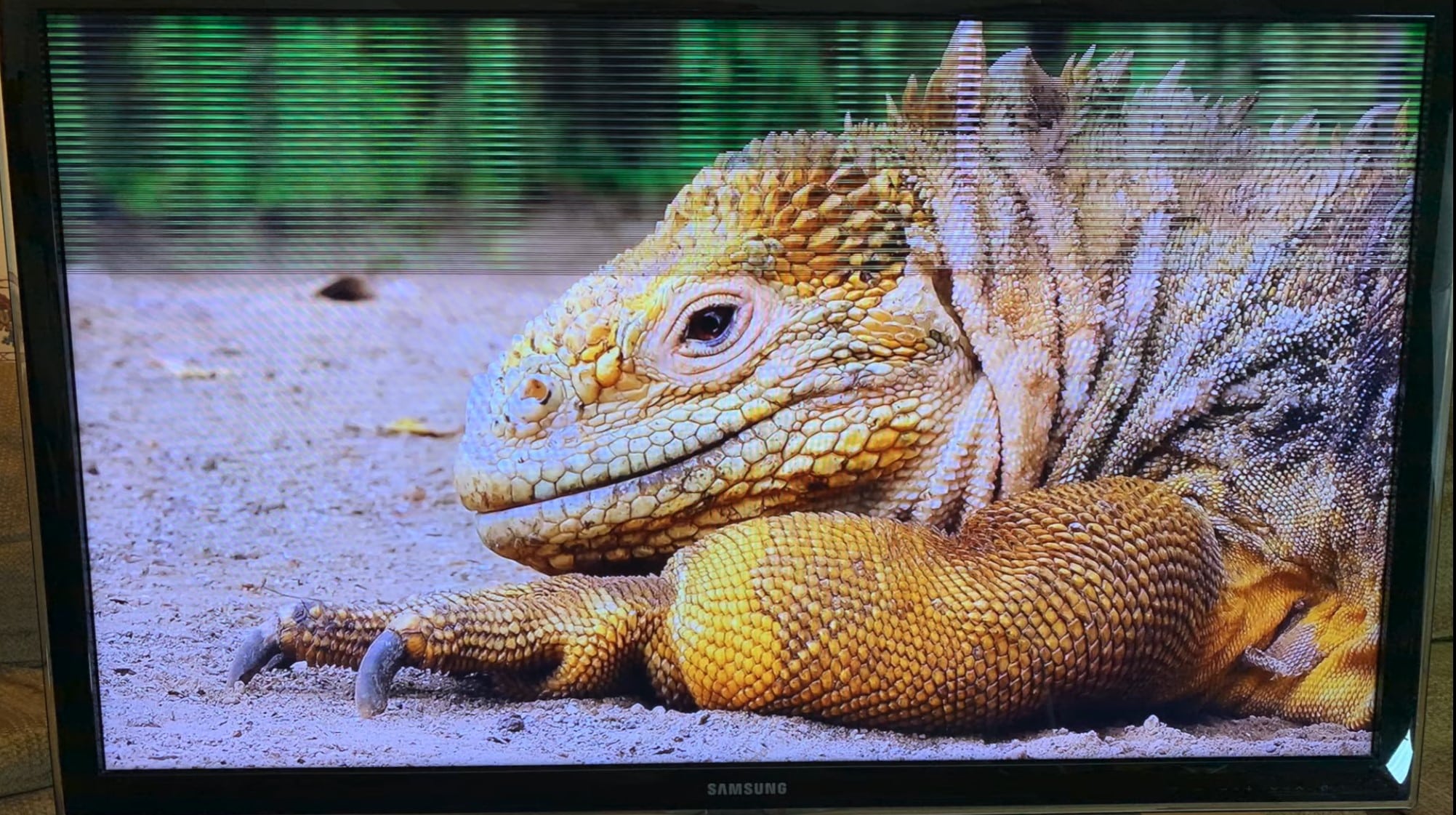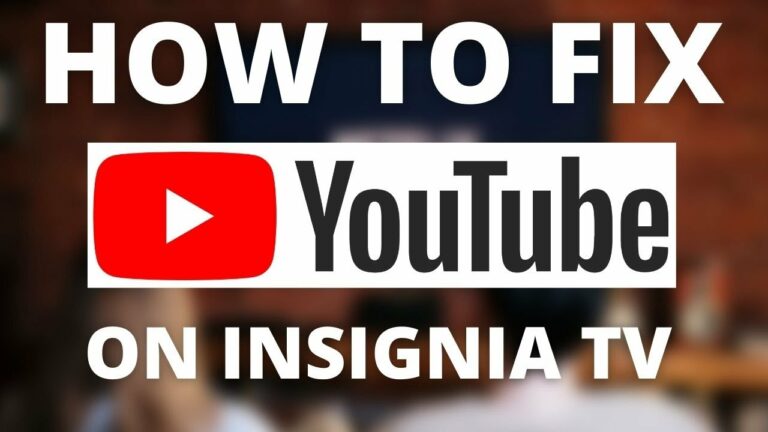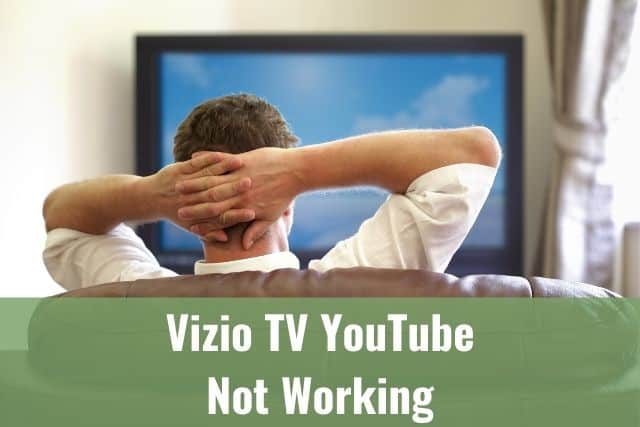Samsung TV horizontal lines on screen is a rare issue, and many owners who experienced this issue just replace the affected TV with a new one.
Do not resign to solve this issue yet. There are a couple of things you can try first.
Although horizontal lines usually suggest hardware issues, there are things you can try before you decide to disassemble your TV or replace it with a new one.
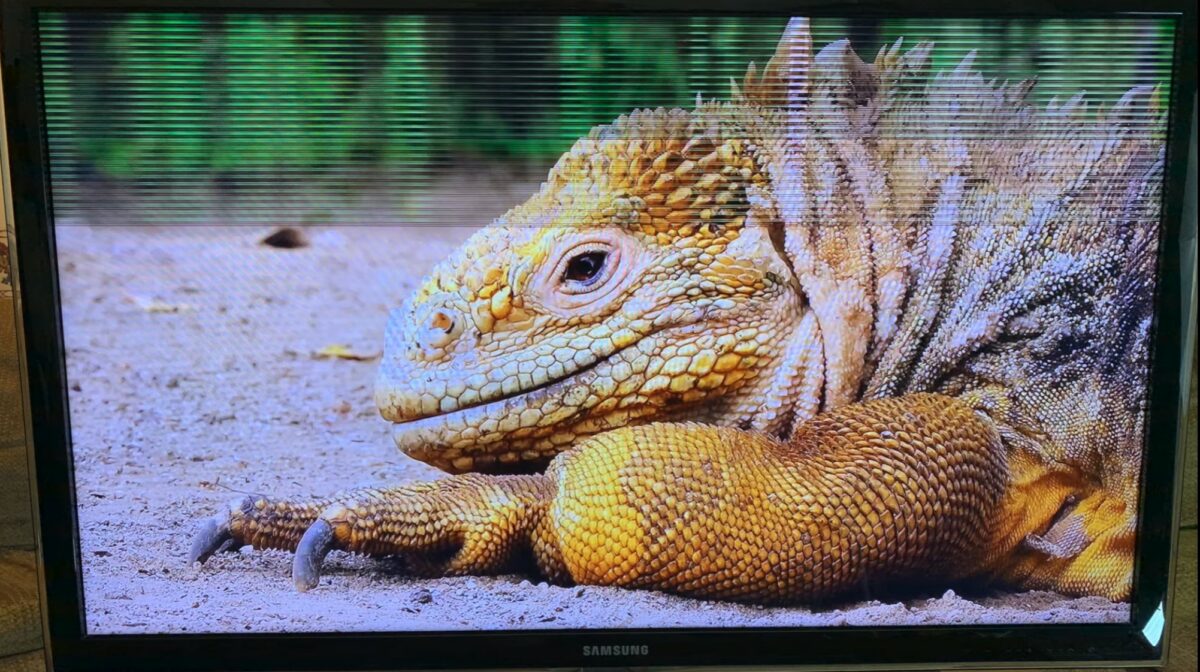
Samsung TV Horizontal Lines on Screen – How to Fix It?
If your Samsung TV screen is showing horizontal lines, you need to follow simple steps. First, unplug your TV from power and wait for 60 seconds. After that, press and hold the power button for additional 30 seconds. After those two steps, plug your TV back into power, and it should work again.
1. Unplug a Television from the Wall Socket
Even if you already tried to unplug your TV before, make sure you are following the exact procedure. Without proper steps, this easiest step does not have to work and your Samsung TV won’t turn on.
Make sure you identified the correct cable which is coming from your TV. With TV there are usually many other devices plugged into the same socket or power cord and you need to make sure you are disconnecting the correct cable.

Once TV is disconnected wait at least 60 seconds. In the meantime, you can search for the power button. Once 60 seconds is up you can press and hold the power button for additional 30 seconds.
This procedure will ensure that all residual energy that remains in your TV is gone and all parts of the TV were properly turned off.
Many people do not realize that even when the TV seems to be off, some parts are always powered while the device is plugged into the socket.
Once you completed both steps you can plug your TV back into the socket and it should work again!
If you belong to a small group of people for which this procedure did not resolve the issue completely, then check the other fixes below.
2. Check for Broken Cables and Loose Connections
If restarting your Samsung TV does not help, check for issues outside of the TV first.
Wrong cables or loose connections can also cause different picture defects including horizontal or vertical lines.
Check the back of your TV and look for connectors named HDMI Input (or just HDMI IN).
If you have more than one cable plugged into the HDMI IN connector, check the right one.
The picture should disappear once you disconnect the right cable.
The easiest thing to do here is to replace your HDMI cable with another one. Do that first if you have an additional HDMI cable lying around.
Usually, an HDMI cable is used to connect the desktop PC and computer screen. You can use this HDMI cable to troubleshoot your TV.
If you have just one HDMI cable in your house, make sure you follow the steps below:
- Check visually if the cable is in good shape
- Unplug and plug in both sides of the cable
HDMI cables are cheap; if you are not sure your cable is 100% fine, then it is a good idea to buy a new one anyway.
3. Change the Input Connector on Your TV
All modern Samsung TVs have multiple input connectors available.
Unfortunately, some of those connectors can be mechanically worn. As a result, TV can still display content, but occasionally there can be picture defects.
The most used connector at this time is HDMI. Look for input connectors named HDMI 1, HDMI 2, HDMI 3, and so on.

Unplug the cable from one of those and plug it back into another one, then check if that improved your TV picture quality.
4. Use Your Warranty For New Samsung TVs
If you bought your TV recently (less than one year), you have a warranty covered by Samsung. You can check details about the warranty directly on the Samsung website.
With an active warranty, hardware issues like broken electronics should be covered by the manufacturer. Contact Samsung support for more details.
5. Contact Samsung TV Support
You can always contact Samsung support to get detailed information on how to resolve issues with your Samsung products.
In most cases, they can connect directly to your TV and help you remotely.
You need to have internet working on your TV to allow Samsung experts to help you remotely.
Samsung Care Pro support line is available 8 AM – 12 AM (EST) and 7 days a week for US customers.
To contact Samsung support, you need to call 1-800-726-7864.
Once you are on the line with support, they will ask you for a remote management PIN so that they can reach your TV.
You can prepare this PIN before the call to speed things up.
Following is a guide on how you can find a support PIN on your Samsung TV:
- Press the Menu button on your remote control
- Go to Home
- Go to Settings
- Go to Support
- Select Remote Management
- Agree with the Service Agreement
- The PIN will show up on your TV screen
Alternatively, you can just send a message with the text “SUPPORT” to the same number, and Samsung Exp
6. Fix hardware issues at home
In rare cases when all other tips above did not help and the horizontal lines on your screen are too strong, you need to consider that your TV is physically broken and some parts need to be replaced by an electrical engineer.
Unfortunately, there is no easy way to determine this without opening your TV.
If you open your TV, you will loose manufacturer provided warranty. Make sure you do not have Samsung warranty anymore before opening your TV.
It is not recommended to do that if you do not have an electrical background and you are not a certified specialist.
If you need to replace electronics on your TV, you can find hardware repair stores in your area.
If you have a new TV, check if your warranty is still valid. Using your warranty is the best way to get help if your TV is faulty.
If insist on fixing the TV on your own, you still can do basic maintenance which can fix your issues without additional investments.
Make sure your TV is disconnected from power or any other data cables!
Once you open the TV there are two easy steps you can always do.
- Clean up all dust – the best way to remove all dust is by blowing air towards the TV internals. Some vacuum cleaners offer a blow function, use that
- Reseat all cables which can be unplugged – make sure you are doing one at a time so you did not mismatch them later
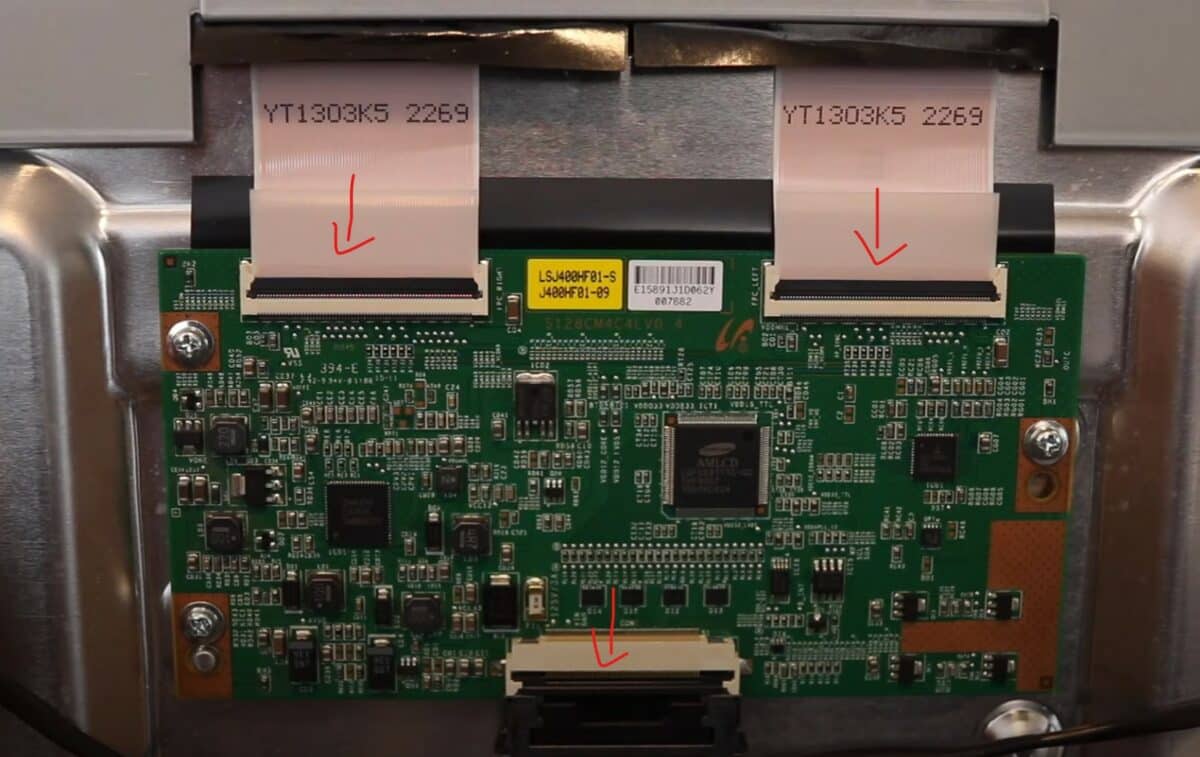
Electronics in every TV will look different, but removable cables can be identified by little clips similar to the ones in the picture above.
Look for those clips, open them, disconnect and clean the cable there and reseat it back by doing all previous steps in reverse.
To Sum Up …
Samsung TVs screens can suffer from horizontal lines at some point.
In some cases, you can solve those issues quickly by following basic troubleshooting steps. However, in most common cases, you will need to use your warranty or search for a hardware shop in your area to get professional help.
If your TV is already an old model you can consider buying a new one as in some situations this can be actually cheaper then repairing the old unit.
When is Insignia TV volume too low, it is not a rare issue, and quite a lot of owners reported they experienced this behavior at some point. Some people resign to solve this issue, but you do not have to be one of them. You can follow easy steps, and as reported, those steps can…
Continue Reading Insignia TV Volume Too Low (Try Some Of These 11 Easy Fixes!)
Insignia TV is an excellent device because it n you to use various video streaming applications, for example, YouTube. However, some users reported that the YouTube application needed a fix on their Insignia TV since it was not working correctly.If the YouTube app is not working on Insignia TV, it can be pretty frustrating, especially…
Continue Reading YouTube App is not Working on Insignia TV (Check this 1 Easy Guide First!)
I am sure you’ll be surprised – Alexa saves a copy of everything she records.If you have owned Alexa for some time, I am sure you’ve noticed she was listening even when you did not say her name, or she asked you to repeat something even were not talking to her before.Continue reading if you…
Continue Reading Creepy Questions To Ask Alexa (Follow this 1 Easy Guide!)
Vizio TV is an excellent device because it allows you to use various video streaming applications, for example, YouTube. However, some users reported that the YouTube application needed a fix on their Vizio TV since it was not working correctly.If the YouTube app is not working on Vizio TV, it can be pretty frustrating, especially…
Continue Reading YouTube App is not Working on Vizio TV (Check this 1 Easy Guide First!)
When is Insignia TV volume too loud, it is not a rare issue, and quite a lot of owners reported they experienced this behavior at some point. Some people resign to solve this issue, but you do not have to be one of them. You can follow easy steps, and as reported, those steps can…
Continue Reading Insignia TV Volume Too Loud (Try Some Of These 11 Easy Fixes!)
Roku TV is an excellent device because it allows you to use various video streaming applications, for example, YouTube. However, some users reported that the YouTube application needed a fix on their Roku TV since it was not working correctly.If the YouTube app is not working on Roku TV, it can be pretty frustrating, especially…
Continue Reading YouTube App is not Working on Roku TV (Try this 1 Easy FIX First!)