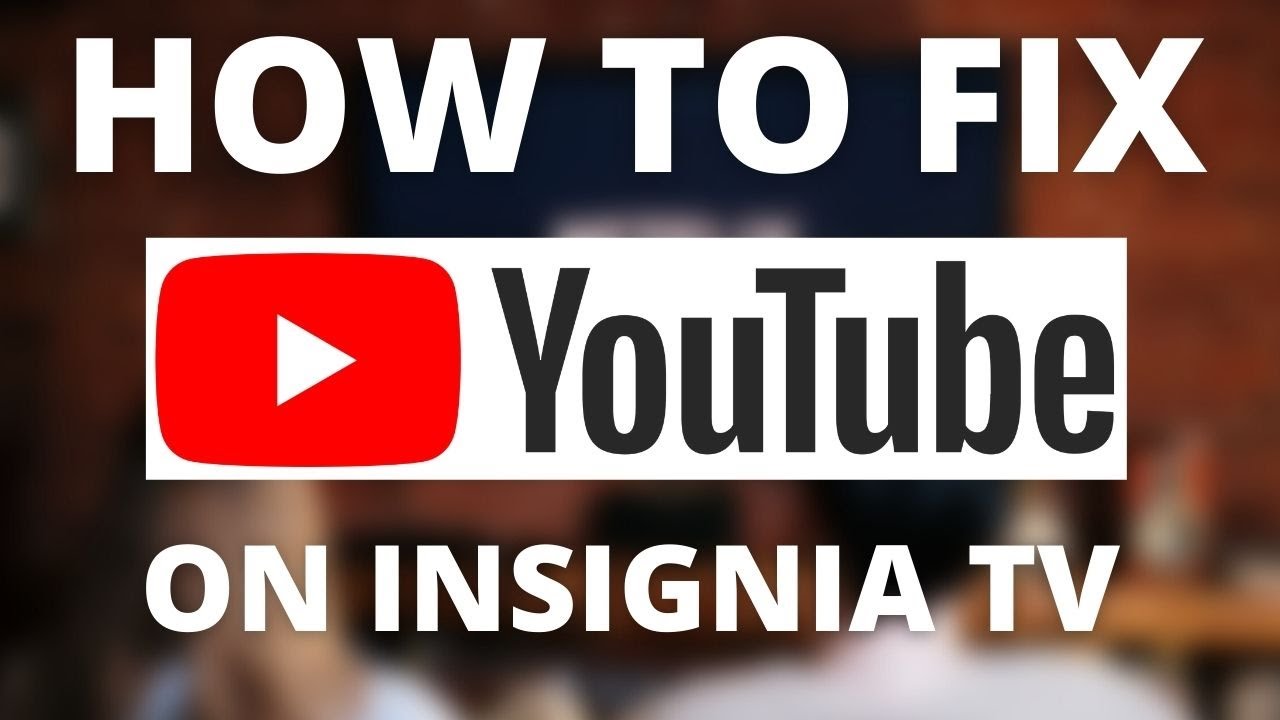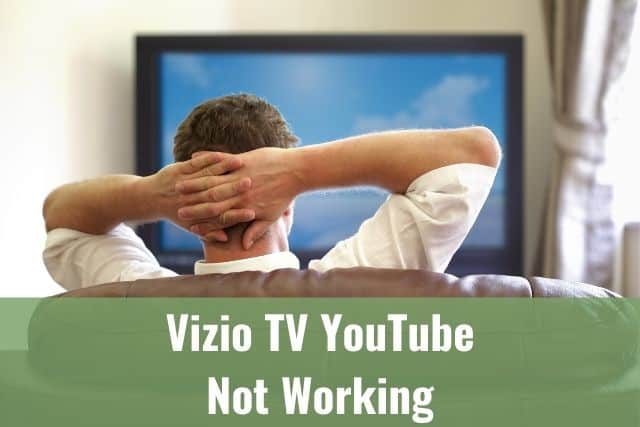The PS4 controller is a great device that brings your gaming experience to another intensive level.
It is designed with a built-in speaker and a light bar, which changes colors depending on the game you are playing. I am sure you wonder what your PS4 controller lights mean.
Continue below to get to know more.

PS4 Controller Lights
The PS4 controller light turns white if it loses connection – you need to reset it by pressing the PS button for 15 seconds. Its light could also turn blue for player 1, red for player 2, green for player 3, and pink for player 4.
1. What Do Your PS4 Controller Lights Mean?
The color of your PS4 controller lights depends mainly on the number of people playing, but it could also depend on the game you are playing.
The lighting feature is excellent, mainly when playing multiplayer games, for example, Fortnite or Read Dead Redemption 2.
Read below to find out what’s the meaning of the specific color.
PS4 Controller Blue Light

The blue light on your PS4 controller indicates that you are player one, and it will not change while playing.
For example, Uncharted or Aliens: Isolation action games could change the light color.
In action games, the light changes based on what’s happening in the story. Meaning it could be flashing blue during the action sequences.
PS4 Controller Red Light

The red light on your PS4 controller usually indicates that you are currently player two.
In certain games, it is also used to show the players they are receiving damage at a particular moment.
In some games, such as Grand Theft Auto 5, the red light indicates that the police are chasing you.
The red light also indicates you are receiving substantial damage in shooting games like Call of Duty.
PS4 Controller Green Light

The green light on your PS4 controller usually indicates that you are currently player three.
Some games use the green light to give the player instant feedback on what’s happening in the story. For example, KillZone uses green light to show the current health status to the player.
PS4 Controller Pink Light

The pink light on your PS4 controller usually indicates that you are currently player four.
In some games, for example, Thumper, your controller’s light bar changes colors based on your playing level. One of the levels is represented by a pink light bar.
PS4 Controller White Light
The PS4 controller’s light bar turns white when your PS4 controller disconnects from the console.
When your PS4 controller has disconnected from the console, hold the PS button on the controller for 15 seconds. By doing this, your PS4 controller resets, and it should automatically connect to the console.
Other Colors of PS4 Controller Light Bar
Some other games, like Far Cry 4, use pale blue and yellow colors to show your role in the game. While pale blue represents medics, the yellow one is for support players.
2. Other Features of PS4 Controller
The DualShock 4 is a wireless controller for your PS4 console, and it has a wide range of features compared to the previous model.
The main features are:
- An improved motion sensor
- A brightly colored light bar.
- A built-in speaker for an improved gaming experience.
The controller’s battery life has been improved as well, and it can last up to five hours when fully charged.
Remember that even though the PS4 controllers are great, they won’t last forever. So you may notice some malfunctions after about seven years of using it.
3. PS4 Controller Troubleshooting
The PS4 controller light bar can also indicate some issues with your controller. For example, it can show battery or wireless connection issues but other uncommon problems.
Continue with the steps below if your PS4 controller light bar turns white, blinks blue, or if the controller turns off while playing.
4. Reset the Console
Most of the time, the issue with your controller is linked to the controller itself, but it’s good to start resetting your console for better troubleshooting.
Follow the steps below to reset your console:
- When your controller has enough battery, press the PS button to access the menu
- Go to the Power option and press Restart PS4 to restart the console
- If your controller is out of battery or is not working, hold the power button on your console until you hear two beeps
- Once the console is off, you can turn it on back again
Now, turn on the controller. If the controller is connecting to your console, there was an issue with the console itself. If it does not, there is an issue with the controller; therefore, continue with the further steps.
5. Hard Reset the Controller
If the steps above did not help you to fix the issue, give it a try with resetting your controller. These steps will reset your controller to its original settings.
Follow these steps to perform the reset:
- Turn off the console
- Find the hard reset button on your controller – it’s a small hole on the right back of the controller
- Use the point of a paperclip or similar item to press the reset button
- Pair the controller again
You have to use the USB cable to connect your console with the controller which will link them together.

6. Forget the Device Option
The Forget the Device option within your console’s settings allows you to control the devices which are connected to your console.
You can go through this option to forget your controller and to be able to pair it with the console again.
You can fix connection issues like automatic disconnects by initiating the pairing process.
7. Use your Controller in Wired Mode
If none of the steps above helped you to fix the issue, connect the controller to the console using the USB cable.
Even when these steps fail, you must consider buying a new controller.

8. When to Buy New PS4 Controller
As stated above, if your controller has over seven years, you may notice several malfunctions, disconnections, poor battery life, etc. If any of the statements are valid, consider buying a new controller.
The PS4 controllers are not pricey, so that you can find a high-quality model for about 60$, for example, on Amazon. But, of course, you can also check second-hand options if necessary.
To Sum Up …
- PS4 Controller Lights
- 1. What Do Your PS4 Controller Lights Mean?
- PS4 Controller Blue Light
- PS4 Controller Red Light
- PS4 Controller Green Light
- PS4 Controller Pink Light
- PS4 Controller White Light
- Other Colors of PS4 Controller Light Bar
- 2. Other Features of PS4 Controller
- 3. PS4 Controller Troubleshooting
- 4. Reset the Console
- 5. Hard Reset the Controller
- 6. Forget the Device Option
- 7. Use your Controller in Wired Mode
- 8. When to Buy New PS4 Controller
- To Sum Up …
First, PS4 controllers and their lights are designed to enhance your gaming experience.
The different colors have a wide range of meanings, depending on the number of players and the game you are playing.
If your PS4 controller is not working, start resetting the controller. If that did not help, follow up with resetting your console.
When you cannot fix your PS4 controller issues by following the steps above, it’s time to consider buying a new PS4 controller. The new controllers are not expensive, and you can find several great deals on Amazon.
When is Insignia TV volume too low, it is not a rare issue, and quite a lot of owners reported they experienced this behavior at some point. Some people resign to solve this issue, but you do not have to be one of them. You can follow easy steps, and as reported, those steps can…
Continue Reading Insignia TV Volume Too Low (Try Some Of These 11 Easy Fixes!)
Insignia TV is an excellent device because it n you to use various video streaming applications, for example, YouTube. However, some users reported that the YouTube application needed a fix on their Insignia TV since it was not working correctly.If the YouTube app is not working on Insignia TV, it can be pretty frustrating, especially…
Continue Reading YouTube App is not Working on Insignia TV (Check this 1 Easy Guide First!)
I am sure you’ll be surprised – Alexa saves a copy of everything she records.If you have owned Alexa for some time, I am sure you’ve noticed she was listening even when you did not say her name, or she asked you to repeat something even were not talking to her before.Continue reading if you…
Continue Reading Creepy Questions To Ask Alexa (Follow this 1 Easy Guide!)
Vizio TV is an excellent device because it allows you to use various video streaming applications, for example, YouTube. However, some users reported that the YouTube application needed a fix on their Vizio TV since it was not working correctly.If the YouTube app is not working on Vizio TV, it can be pretty frustrating, especially…
Continue Reading YouTube App is not Working on Vizio TV (Check this 1 Easy Guide First!)
When is Insignia TV volume too loud, it is not a rare issue, and quite a lot of owners reported they experienced this behavior at some point. Some people resign to solve this issue, but you do not have to be one of them. You can follow easy steps, and as reported, those steps can…
Continue Reading Insignia TV Volume Too Loud (Try Some Of These 11 Easy Fixes!)
Roku TV is an excellent device because it allows you to use various video streaming applications, for example, YouTube. However, some users reported that the YouTube application needed a fix on their Roku TV since it was not working correctly.If the YouTube app is not working on Roku TV, it can be pretty frustrating, especially…
Continue Reading YouTube App is not Working on Roku TV (Try this 1 Easy FIX First!)