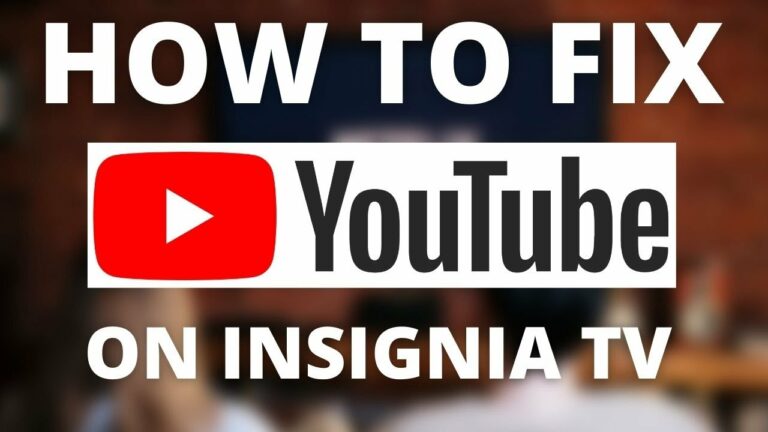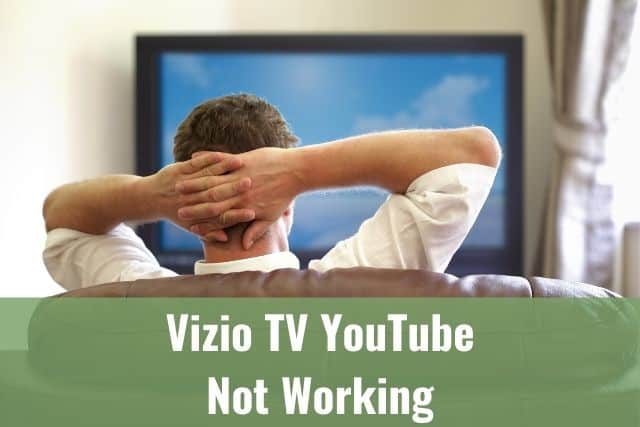If you are a daily Spotify user and have created your playlists over time and noticed one of your playlists is getting traction, you might wonder how to check who liked and followed your playlist. Follow these easy steps to see who liked your Spotify playlist.
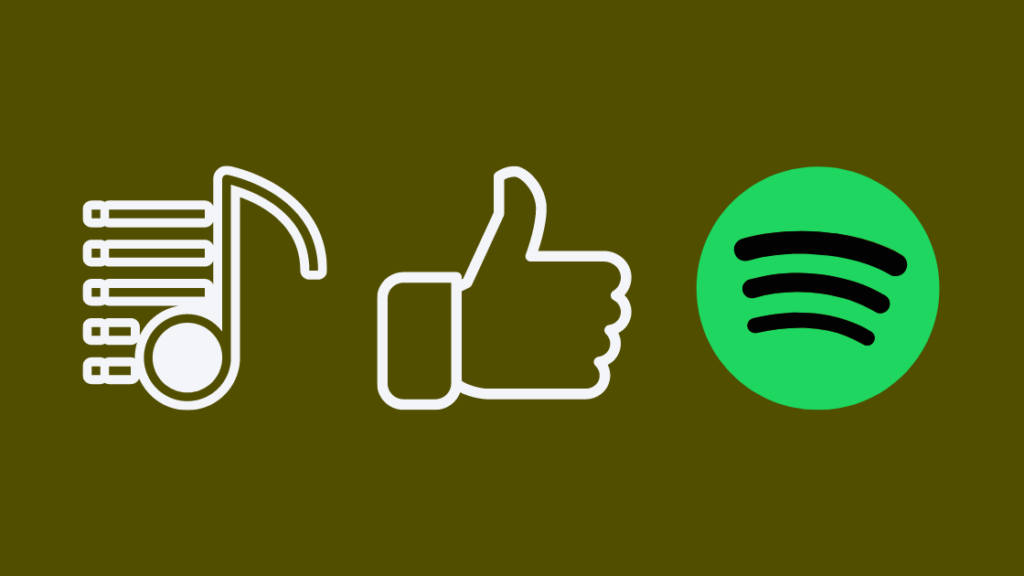
How to See Who Liked Your Spotify Playlist
Bad news – there is no way to see who liked your Spotify playlist. You can only see the total number of likes for a specific playlist. Open Your Library and click on your profile icon. Then, select View Profile and then Playlists. The total number of likes will appear below each playlist name.
I may have caused some disappointment, but Spotify no longer offers this feature. When we look back to the past, Spotify had the capability and you could see who liked your Spotify playlist back in 2013. However, the feature has been removed, and you can only see the number of likes.
The only feature within Spotify which allows you to see the names/profiles is the list of people who follow you/your profile.
1. Will There Be a Feature to See Who Liked your Spotify Playlist in the Future?
Don’t get too excited. There was a feature request to see the list of people who liked your playlist created in 2013, shortly after Spotify got rid of it.
Spotify users have been begging the company for almost a decade, voting and commenting on the community forum to add the feature back.
There are almost 25 000 votes from Spotify users and 1 800 comments asking when the feature to see who liked your Spotify playlist will be available.
Checking the link above, you’ll see a comment added recently – so it’s still a hot topic for the users.
Spotify provided their feedback back in 2019, saying the following:
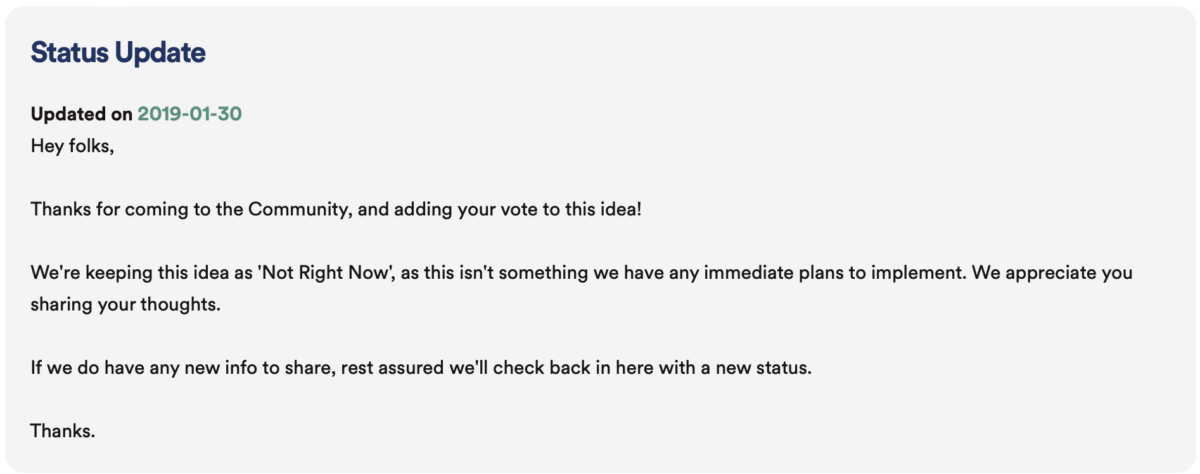
It’s unclear why Spotify still refuses to add the feature so the users would see the list of people. However, Spotify has no intention of adding this feature any time soon, no matter the public pressure.
When you want to try your best to convince Spotify to add the feature, feel free to vote for the feature request and put your comment.
No one knows if that will change something, but it’s worth trying.
2. Is There any Workaround to See Who Liked Your Spotify Profile?
You won’t be surprised if I tell you there are tons of clickbait videos and websites saying there is a workaround to see who liked your Spotify playlist. But, unfortunately, the sad truth is there is no real way to do it.
Honestly, I went through dozens of videos and guides personally, and of course, there is no reliable and working way anywhere around.
Most articles advise you to wait until your Spotify profile gets a new follower and then compare your previous playlist like/follower counts to see if the new follower also liked your playlist.
Isn’t it just useless?
Not to mention the fact there is absolutely no way to prove that the new follower is the one who liked/followed your playlist. Lastly, do you sit behind your computer or hold your phone all day long to track your Spotify profile?
Trust me, there is no way how to do it, and the only thing you can do is to upvote for the feature request stated above.
3. Check the Number of Likes and Followers of a Spotify Playlist
As mentioned above, the only thing you can check in terms of likes and follows concerning your Spotify playlist is to see the number of them.
When you want to see the number of likes/followers your specific playlist has, follow these steps:
- Open the Spotify application on your desktop or mobile
- Click on Your Library at the bottom (mobile) or on the left (desktop)
- Tap on your profile icon on top of the screen
- Select View Profile on mobile or Profile on desktop
- Now, you should see all your playlists and followers there
- Click on Playlists to see a complete list of your playlists
- You will see the total number of followers/likes below every playlist title
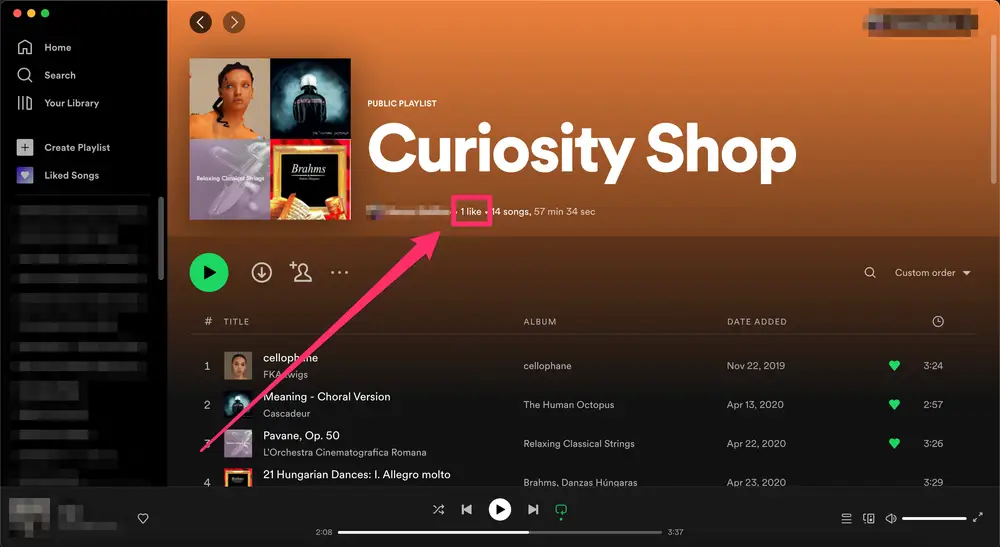
Remember that Spotify calls it likes within the mobile app, but on desktop, Spotify refers to them as followers. So even though the terminology is different, they mean the same thing.
Within the desktop Spotify application, the number of followers appears on the right of the playlist’s title and not directly below.
4. How to Check Who Follows your Spotify Profile
To see who specifically follows your Spotify profile, follow the steps below:
- Open the Spotify application on your desktop or mobile
- Click on Your Library at the bottom (mobile) or on the left (desktop)
- This action will pop up a list of recently played songs as well as artists
- Tap on your profile icon, which appears on top of the screen
- Select View Profile on mobile or Profile on desktop
- Now, you should see all your playlists, followers, and everyone you are following there
- Click on Followers
- You will see there a complete list of your followers – feel free to scroll down to the bottom
To Sum Up …
- How to See Who Liked Your Spotify Playlist
- 1. Will There Be a Feature to See Who Liked your Spotify Playlist in the Future?
- 2. Is There any Workaround to See Who Liked Your Spotify Profile?
- 3. Check the Number of Likes and Followers of a Spotify Playlist
- 4. How to Check Who Follows your Spotify Profile
- To Sum Up …
As already mentioned, there was a feature to see who liked your playlist on Spotify in 2013. But unfortunately, Spotify got rid of that for unknown reasons.
The only thing you can check in terms of your playlist is the number of likes and follows for a specific playlist.
There is a Spotify community where it seems to be a hot topic, while there are new reactions almost every week, and there are more than 25 000 upvotes at the moment.
However, it seems Spotify needs to listen to the users since the last reaction from Spotify is from 2019, and it also seems they have no plans of adding the feature soon.
Last but not least, remember, there are no workarounds or hacks on how to do that. So do not ever trust any clickbait videos saying the opposite.
When is Insignia TV volume too low, it is not a rare issue, and quite a lot of owners reported they experienced this behavior at some point. Some people resign to solve this issue, but you do not have to be one of them. You can follow easy steps, and as reported, those steps can…
Continue Reading Insignia TV Volume Too Low (Try Some Of These 11 Easy Fixes!)
Insignia TV is an excellent device because it n you to use various video streaming applications, for example, YouTube. However, some users reported that the YouTube application needed a fix on their Insignia TV since it was not working correctly.If the YouTube app is not working on Insignia TV, it can be pretty frustrating, especially…
Continue Reading YouTube App is not Working on Insignia TV (Check this 1 Easy Guide First!)
I am sure you’ll be surprised – Alexa saves a copy of everything she records.If you have owned Alexa for some time, I am sure you’ve noticed she was listening even when you did not say her name, or she asked you to repeat something even were not talking to her before.Continue reading if you…
Continue Reading Creepy Questions To Ask Alexa (Follow this 1 Easy Guide!)
Vizio TV is an excellent device because it allows you to use various video streaming applications, for example, YouTube. However, some users reported that the YouTube application needed a fix on their Vizio TV since it was not working correctly.If the YouTube app is not working on Vizio TV, it can be pretty frustrating, especially…
Continue Reading YouTube App is not Working on Vizio TV (Check this 1 Easy Guide First!)
When is Insignia TV volume too loud, it is not a rare issue, and quite a lot of owners reported they experienced this behavior at some point. Some people resign to solve this issue, but you do not have to be one of them. You can follow easy steps, and as reported, those steps can…
Continue Reading Insignia TV Volume Too Loud (Try Some Of These 11 Easy Fixes!)
Roku TV is an excellent device because it allows you to use various video streaming applications, for example, YouTube. However, some users reported that the YouTube application needed a fix on their Roku TV since it was not working correctly.If the YouTube app is not working on Roku TV, it can be pretty frustrating, especially…
Continue Reading YouTube App is not Working on Roku TV (Try this 1 Easy FIX First!)