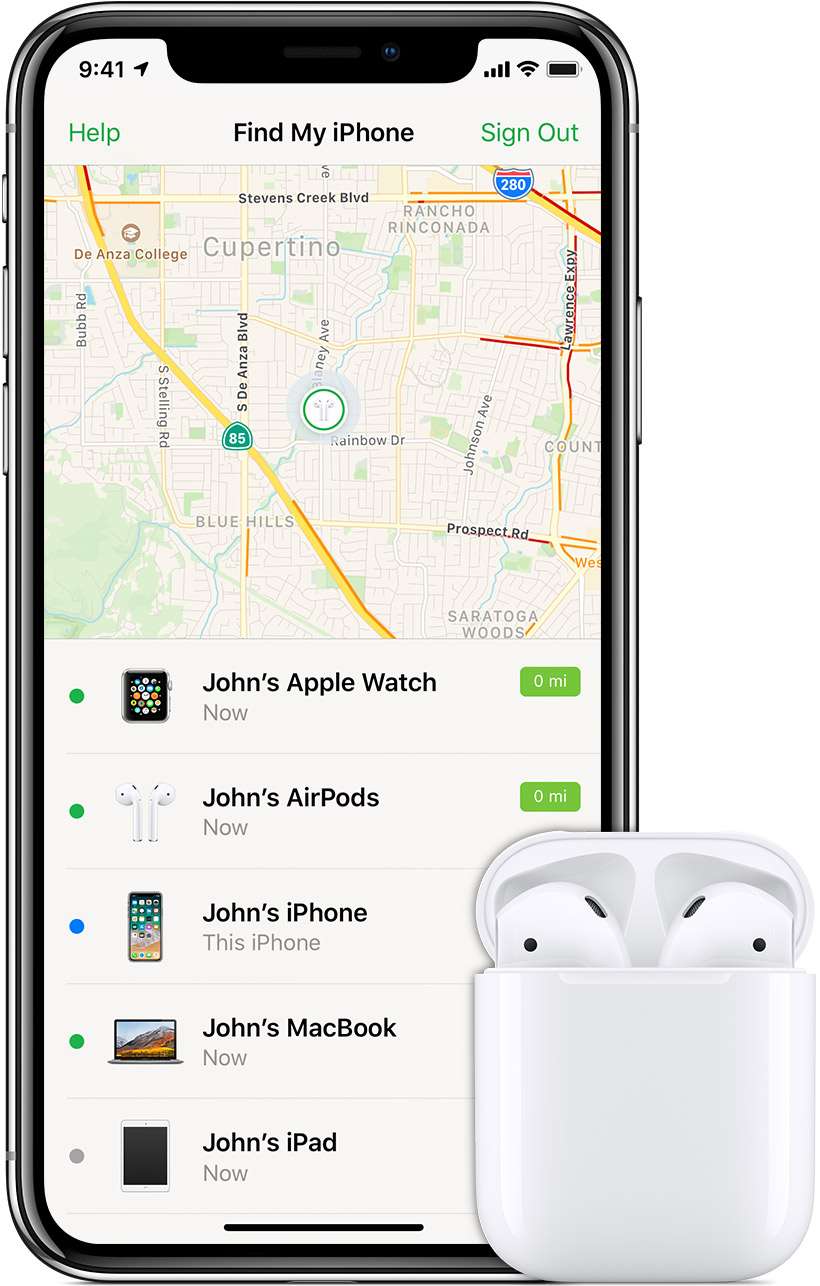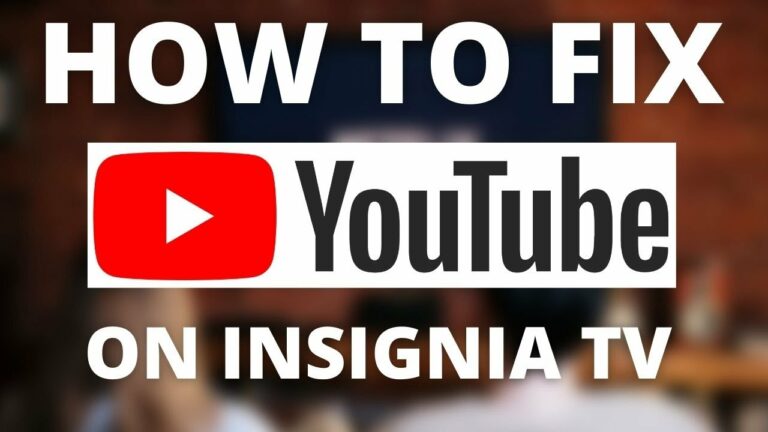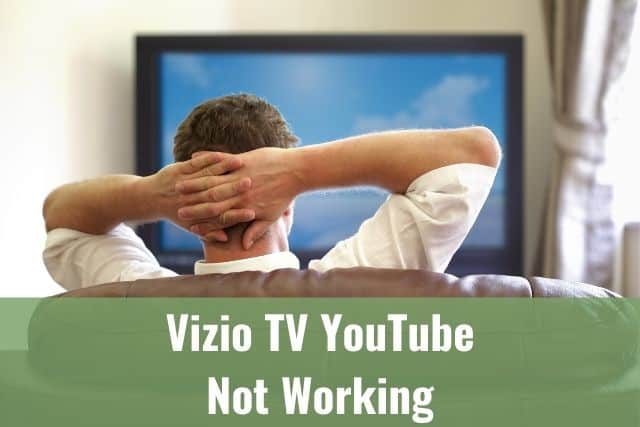There are some essential questions or points you’re checking yourself when leaving home. Points like do I have my phone, wallet, ID, etc.
I am sure it happened to you once in a lifetime that you’ve raised a question: “Where are my AirPods?”.
When you’ve lost your AirPods, you know it might be challenging to locate them.
In this guide, we will familiarize you with the most common steps to find your lost AirPods, even if they are dead/offline.
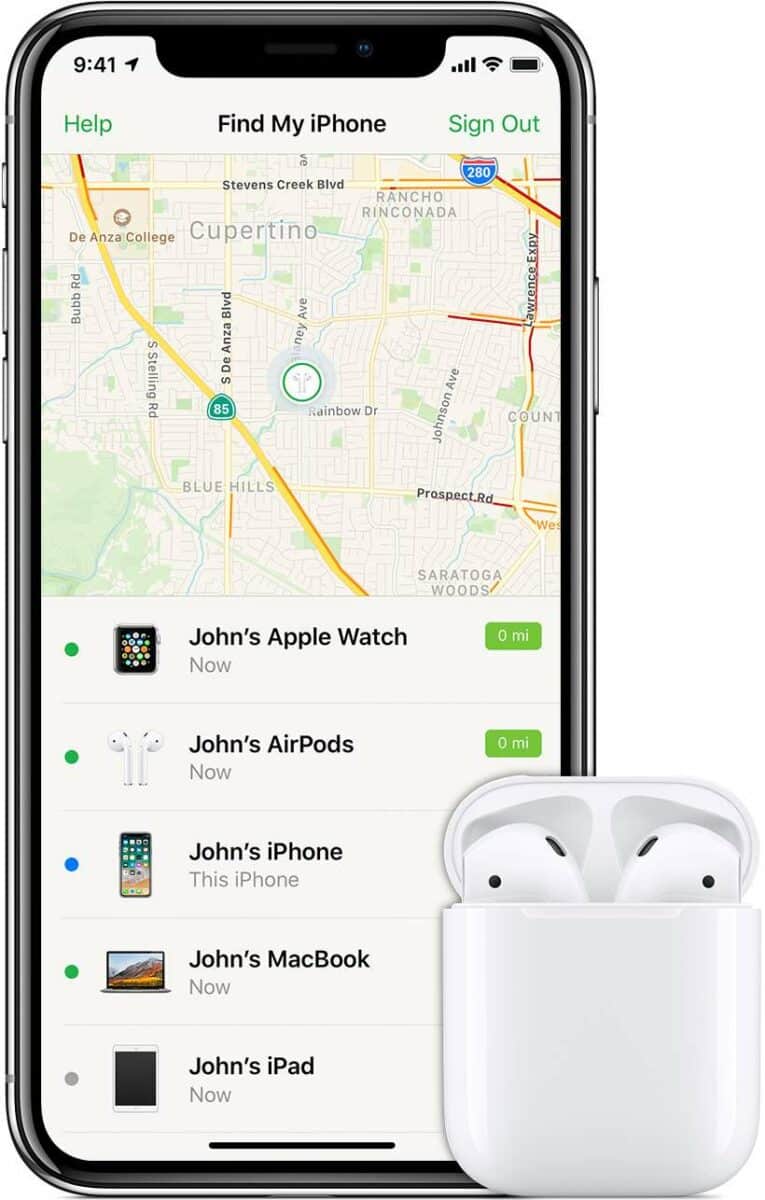
How to Find AirPods When Dead?
Apple’s Find My application is the best helper if your AirPods are out of the case and still charged. If your AirPods are dead, Find My application can only provide the last known location of the AirPods when they’ve been online last time. Now it’s up to your searching skills to locate them.
This procedure will help you to either locate your lost AirPods directly or to get familiar with their last known location until they became dead/offline.
Don’t worry. We will get you through the steps either how to locate your lost AirPods or how to avoid losing them as well.
1. Use Find My Application
The Find My application is the most precise and accurate way to locate your lost Apple AirPods.
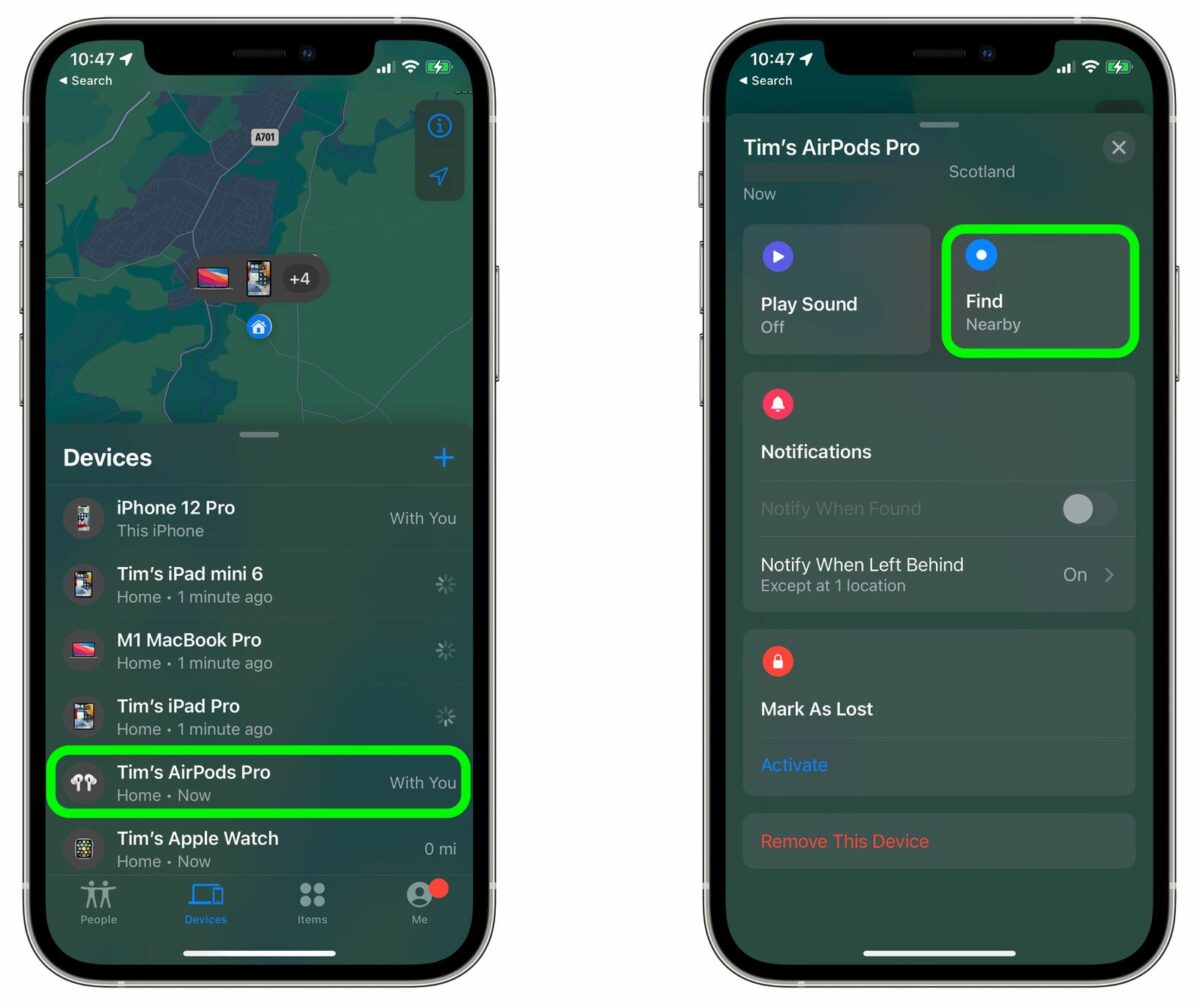
If you’ve lost one or both of your AirPods, the Find My application can locate them in a range of approximately 20 meters using GPS, and it’s even more precise when using Bluetooth.
Remember that the application works the way to find online and enabled devices.
It works best only to find AirPods, which are separate, meaning they are not inside your charging case.
No worries, you can still locate your AirPods inside your charging case, but the Find My application will provide you only the last known location of your AirPods when you used them.
If your AirPods have enough battery and are within the 30-50ft range, you can also play sound to your AirPods to locate them more efficiently.
The application isn’t pretty effective while your AirPods are dead. However, that’s the most effective way nevertheless.
AirPods are Still in Bluetooth Range
If your Apple AirPods are out of battery but still in Bluetooth range, you can search for their last known location within the Find My application.
Let’s say you have put them somewhere in your house, work, bag, etc., and they went out of battery, therefore, are dead. Open the application, and you will see the location where you put them. In the ideal case, if you are not living with someone who might be hiding your things.
It happens that you are in a rush, commuting somewhere, and you are thinking about your next task while putting Apple AirPods somewhere. Use the My Find application to recall.
AirPods are Not in Bluetooth Range
If you know, that your Apple AirPods might be:
- Dead – meaning out of battery
- Not in the range of 150 feet from your location
Finding your AirPods if the two conditions above are met will be tricky as the Find My application will not operate with the most accurate data.
As already mentioned, the Find My application provides only the last known location of your dead AirPods when you used them, or they went offline, and it works best if you are located close to the AirPods.
You might ask what to do if you are far from them and do not see any relevant data in the Find My application.
Unfortunately, now it’s time to start guessing and trying to recall some information from your memory.
Combining that with the data visible in your Find My application could successfully lead you to find your beloved lost AirPods.
I know that these advice is not the one you might be expecting but this is all you can do with your AirPods being offline. It’s not an easy task but it’s not impossible either. Just sit down, breath, and try to remember.
2. Retrace your Steps
I am sure you might get angry to read this advice, but after all the previous steps, this is your best bet.
As I advised you a while ago, sit down, take a deep breath and try to recall a moment when you used or saw your AirPods for the last time. Have you checked the most usual place you used to put them in? All of your pockets? Your gym clothes and your bag?
If you still need help finding your AirPods, try to think again. Have you checked the place you used them for the last time? I am sure you can make it. It may take time.
3. Get a New Pair of Apple AirPods
If you are sure you have invested all the effort in finding your AirPods and you’ve checked all the possible locations, they might be in and are still looking for them, consider buying new AirPods.
There are maybe even newer models than the one you had, so don’t be sad. There are way worse things happening around.
New models will surprise you with improved sound quality, all together with an enhanced listening time. The last generation of AirPods can last up to 6 hours of continuous listening. Isn’t it just great?

You can find all the models of Apple AirPods here.
Tips to Avoid Losing your AirPods Again
1. Make Sure your My Find Application is Set Correctly
The Find My application is the most precise and accurate way to locate your lost Apple AirPods.
If you have all your devices connected to your Find My application set correctly, you can quickly locate them within the application every time you lose them.
While having the Find My application not set, finding your Apple AirPods might become a treasure hunt without clues rather than fun.
Follow these instructions to set up your Find My application:
- Open your Find My application
- Allow Find My application to use your location
- Press Continue
- Tap on Devices at the bottom
- All of the devices which are associated with your Apple ID will be listed there
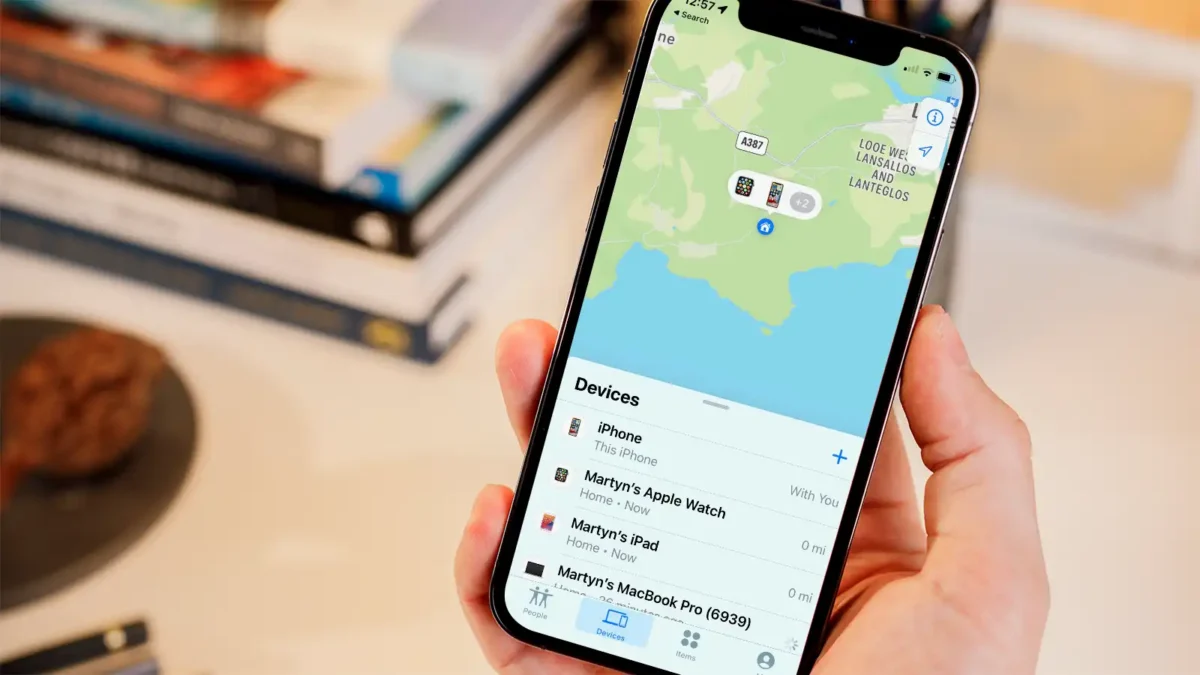
2. Buy and AirTag and Compatible Charging Case Cover
If you have been lucky enough to find your Apple AirPods or had to buy a new one at the end, I bet you don’t want to lose them again.
An easy solution is Apple AirTag – a tracking device developed by Apple.
Apple AirTag works the same way as any other devices connected to the Find My application using Bluetooth and reporting their reasonably accurate location. However, there are 2 significant differences:
- Battery of AirTag lasts for about one year
- Apple AirTag uses a global network of all Apple devices (privately and securely) and provides location data no matter what its location is. So if there is any device within the Bluetooth range connected to Find My application, you can find it.
It could mean that Apple AirTag can pay for itself over and over. You can use it to track stolen bikes, cars, or any other valuables.
You might be asking how to combine Apple AirPods and Apple AirTag, but there is an easy solution. Just search for an AirPods case holding an AirTag. You won’t regret it, and it’s worth investing for about 40$.

To Sum Up …
Locating your dead Apple AirPods can be a tricky and challenging task, but possible as well. You need to rely on the Find My application as well as your memory to recall the last location you’ve seen or used them.
You need to be patient and invest some effort into finding them; I am sure you will be lucky in most cases.
If your budget allows you to do so, get at least one AirTag and AirPods case that can hold an AirTag for any affordable price.
When is Insignia TV volume too low, it is not a rare issue, and quite a lot of owners reported they experienced this behavior at some point. Some people resign to solve this issue, but you do not have to be one of them. You can follow easy steps, and as reported, those steps can…
Continue Reading Insignia TV Volume Too Low (Try Some Of These 11 Easy Fixes!)
Insignia TV is an excellent device because it n you to use various video streaming applications, for example, YouTube. However, some users reported that the YouTube application needed a fix on their Insignia TV since it was not working correctly.If the YouTube app is not working on Insignia TV, it can be pretty frustrating, especially…
Continue Reading YouTube App is not Working on Insignia TV (Check this 1 Easy Guide First!)
I am sure you’ll be surprised – Alexa saves a copy of everything she records.If you have owned Alexa for some time, I am sure you’ve noticed she was listening even when you did not say her name, or she asked you to repeat something even were not talking to her before.Continue reading if you…
Continue Reading Creepy Questions To Ask Alexa (Follow this 1 Easy Guide!)
Vizio TV is an excellent device because it allows you to use various video streaming applications, for example, YouTube. However, some users reported that the YouTube application needed a fix on their Vizio TV since it was not working correctly.If the YouTube app is not working on Vizio TV, it can be pretty frustrating, especially…
Continue Reading YouTube App is not Working on Vizio TV (Check this 1 Easy Guide First!)
When is Insignia TV volume too loud, it is not a rare issue, and quite a lot of owners reported they experienced this behavior at some point. Some people resign to solve this issue, but you do not have to be one of them. You can follow easy steps, and as reported, those steps can…
Continue Reading Insignia TV Volume Too Loud (Try Some Of These 11 Easy Fixes!)
Roku TV is an excellent device because it allows you to use various video streaming applications, for example, YouTube. However, some users reported that the YouTube application needed a fix on their Roku TV since it was not working correctly.If the YouTube app is not working on Roku TV, it can be pretty frustrating, especially…
Continue Reading YouTube App is not Working on Roku TV (Try this 1 Easy FIX First!)