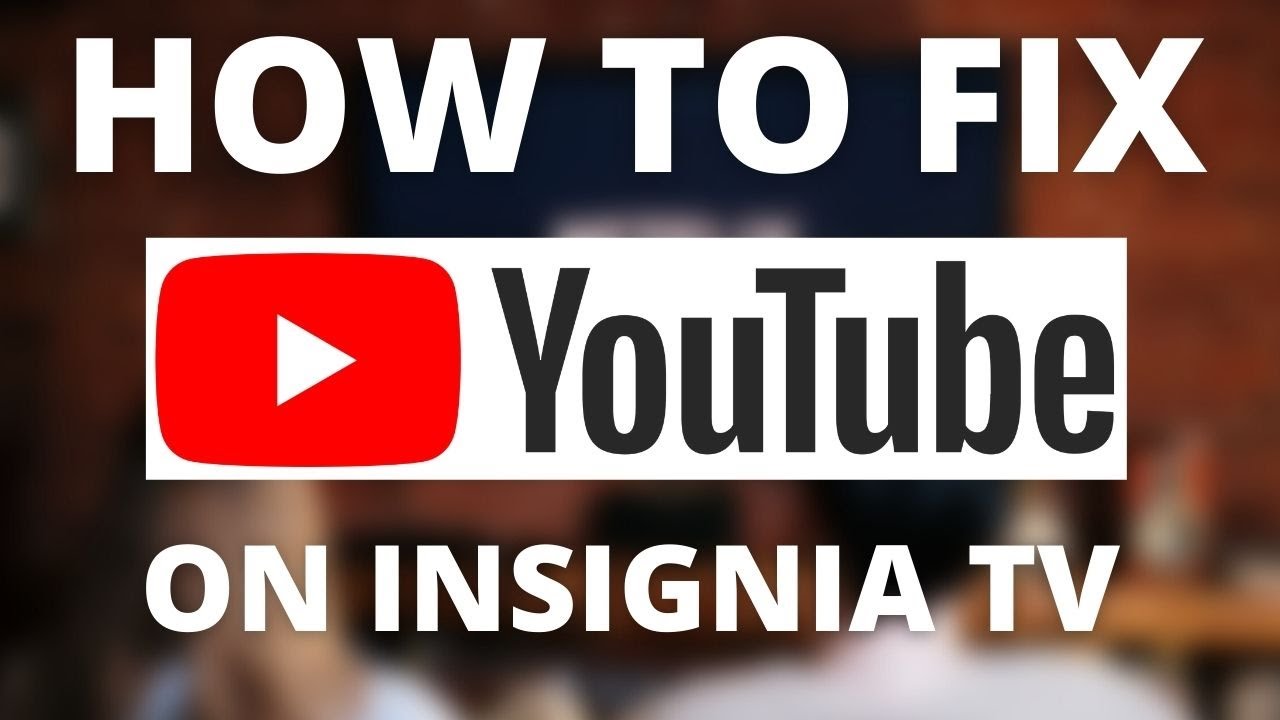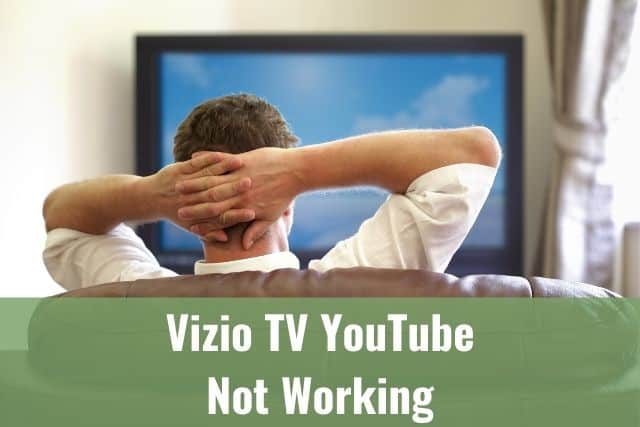You are at the right place if you own a Google Home speaker and it keeps disconnecting from your WiFi while using it.
Read below to find out how to fix the issue.

Why Google Home Keeps Disconnecting from WiFi
The most common reason is a weak WiFi signal, strong interference with other connected devices, or nearby networks. To fix the problem, split your devices between 2.4 GHz and 5 GHz bands, move your Google Home to another location or buy a new router that provides a stronger signal.
Continue with the following steps if you need help fixing your issue.
1. Split your Devices Between 2.4 GHz and 5 GHz bands
Your Google Home connects to your WiFi using either the 2.4 GHz or 5 GHz frequency band, but these frequencies are also used by other devices which connect to your WiFi.
I am talking about your laptops, smartphones, tablets, and smart TVs – shortly, everything connected to WiFi in your home, and all these devices compete with your Google Home for connectivity.
It’s known that during the process of connecting, some interference can occur, which can lead to your Google Home dropping its WiFi connection randomly.
Even the neighbor’s WiFi caused interference with the Google Home for some users.
The best solution is to connect all your Google Home devices to your router’s 5 GHz band while all the other devices are connected to the 2.4 GHz band.
Doing this will limit the number of devices using the 5 GHz band, and the interference should become less of an issue. This solution could also strengthen your WiFi signal for your Google Home device.

2. Move your Google Home to Another Location
The next possible solution to your issue is moving your Google Home to another physical location, preferably closer to your router, which will have multiple positive effects.
First, moving your Google Home closer to your router will strengthen the signal, while the signal strength is always the best right next to the router.
Second, all the other devices that could interfere with your Google Home are not placed in the new location.
If none of the previous steps help, splitting our devices between 2.4 GHz and 5 GHz, or moving Google Home to another location, continue with the next steps for other possible solutions.
3. Test WiFi Signal Strength and Interference – WiFiman application
When you’re still facing an issue with your Google Home disconnecting, it’s the right time to get some actual data about your WiFi signal strength and to check your neighbors’ WiFi.
One of the possible sources of interference could be a very strong WiFi network of your neighbor, which could be located too close to your WiFi access points or WiFi router.
You might wonder how to find out if your neighbor’s WiFi is the problem or if your WiFi router has a weak signal. Good news. It’s straightforward to investigate and diagnose – of course, without knocking on the doors of your neighbor.
Start with downloading the application called Ubiquity WiFiman. The application is available for iOS and Android devices, so you should be good to go with any smartphone.
This application allows you to analyze the WiFi strength of your router as well as any other WiFi signals nearby.
Open the application, select the channels page and walk throughout your home to see what WiFi signals are present and how strong they are in each location.
Put your phone next to Google Home to see all the details from the device’s location.
For example, if you see your WiFi at the top of the list, you should be fine, and the WiFi coverage should be acceptable at that location. You want to see the numbers from 67 – 70 dBm in the application regarding WiFi strength.
If your neighbor’s WiFi signal is stronger than your own, consider adding a WiFi extender or additional access point to enhance the WiFi strength.
4. Too Many Devices Connected to the Router
This point is your last chance to fix the problem of Google Home keeps disconnecting. However, this one is a bit more complex than the previous ones.
If you are still facing connection issues, you might have reached the limit of your WiFi router or mesh WiFi system. Unfortunately, every router has its limits, even if it’s brand new.
As a first step, you need to check if your WiFi router supports two bands (2.4 GHz, 5 GHz). When the router has only one frequency band, all devices will be connected to a single band which could be causing the interference. Using two bands improves your signal and the overall balance of your WiFi network.
The next thing you need to consider is if your router can handle multiple simultaneous connections. You might think all routers today can do so, but you’re wrong. There are a lot of routers that are not optimized to connect with multiple devices at the same time.
If you hit the router’s connection limit, your WiFi will drop the connections.
Remember, you want the router made with the smart homes in mind.
You will be impressed by the better performance of your WiFi-enabled devices when you have a suitable router setup.
To Sum Up …
Many users reported running into the Google Home keeps disconnecting from WiFi problem while using their device. It could become very frustrating if you don’t know the cause.
As already stated, the issue is mainly caused by a weak WiFi signal or interference with other nearby WiFi devices.
First, try splitting your devices between 2.4 GHz and 5 GHz bands – ideally, connect all Google devices to 5 GHz while all of the others to 2.4 GHz.
The next possible fix is to move your Google Home device to another physical location. Doing that could improve your WiFi signal strength.
If none of the previous steps help, try to analyze your WiFi network using the WiFiman application.
Lastly, your WiFi router might only be able to connect to some of your WiFi devices, and you would need to buy a new one. Ideally, the router made with smart homes in mind.
Check this article if you are facing any other Google Home issues.
When is Insignia TV volume too low, it is not a rare issue, and quite a lot of owners reported they experienced this behavior at some point. Some people resign to solve this issue, but you do not have to be one of them. You can follow easy steps, and as reported, those steps can…
Continue Reading Insignia TV Volume Too Low (Try Some Of These 11 Easy Fixes!)
Insignia TV is an excellent device because it n you to use various video streaming applications, for example, YouTube. However, some users reported that the YouTube application needed a fix on their Insignia TV since it was not working correctly.If the YouTube app is not working on Insignia TV, it can be pretty frustrating, especially…
Continue Reading YouTube App is not Working on Insignia TV (Check this 1 Easy Guide First!)
I am sure you’ll be surprised – Alexa saves a copy of everything she records.If you have owned Alexa for some time, I am sure you’ve noticed she was listening even when you did not say her name, or she asked you to repeat something even were not talking to her before.Continue reading if you…
Continue Reading Creepy Questions To Ask Alexa (Follow this 1 Easy Guide!)
Vizio TV is an excellent device because it allows you to use various video streaming applications, for example, YouTube. However, some users reported that the YouTube application needed a fix on their Vizio TV since it was not working correctly.If the YouTube app is not working on Vizio TV, it can be pretty frustrating, especially…
Continue Reading YouTube App is not Working on Vizio TV (Check this 1 Easy Guide First!)
When is Insignia TV volume too loud, it is not a rare issue, and quite a lot of owners reported they experienced this behavior at some point. Some people resign to solve this issue, but you do not have to be one of them. You can follow easy steps, and as reported, those steps can…
Continue Reading Insignia TV Volume Too Loud (Try Some Of These 11 Easy Fixes!)
Roku TV is an excellent device because it allows you to use various video streaming applications, for example, YouTube. However, some users reported that the YouTube application needed a fix on their Roku TV since it was not working correctly.If the YouTube app is not working on Roku TV, it can be pretty frustrating, especially…
Continue Reading YouTube App is not Working on Roku TV (Try this 1 Easy FIX First!)