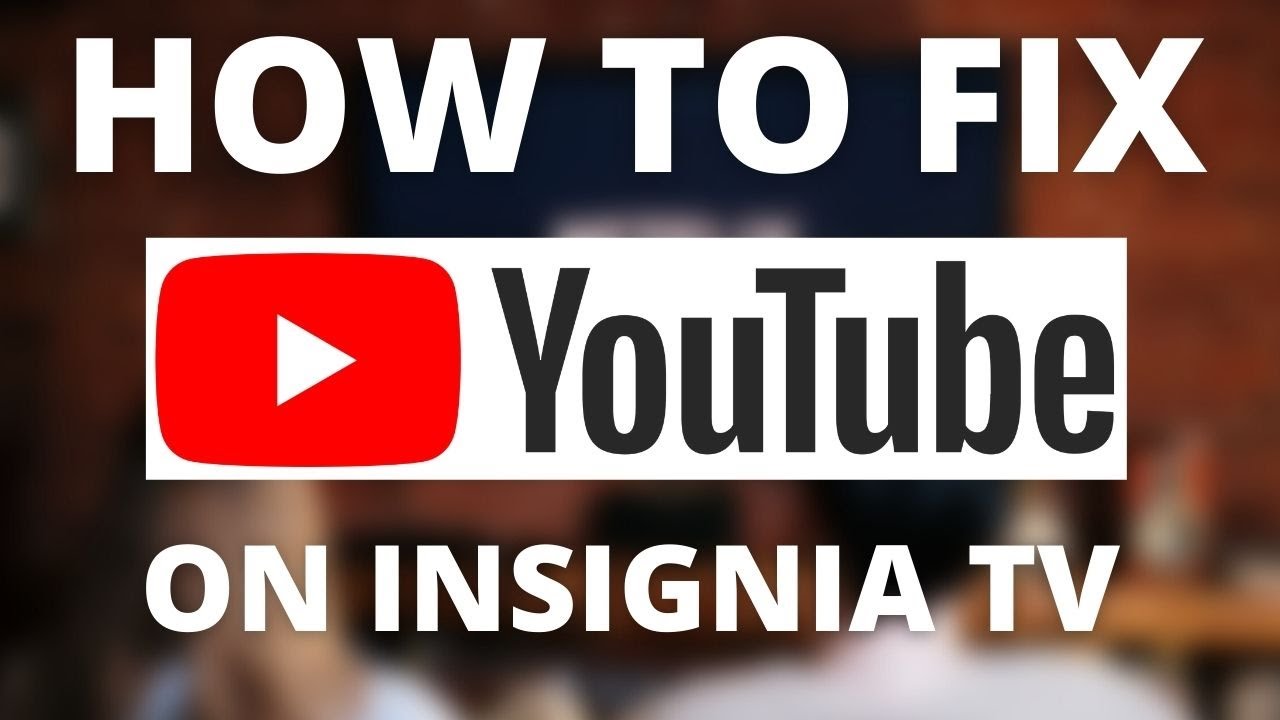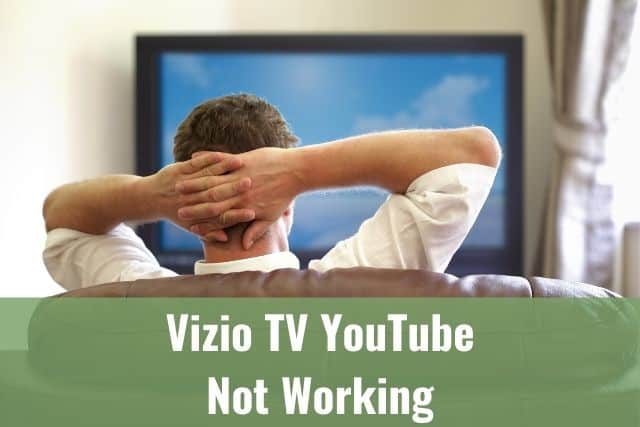LG TV keeps turning OFF is not a rare issue, and some owners reported they experienced this behavior sooner or later.
Some people resign to solve this issue, but you do not have to be one of them.
You can follow easy steps, and as reported, those steps can resolve more than 86% of cases where the LG TV keeps turning off its screen or turning off completely.

LG TV Keeps Turning OFF – How to Fix It?
If your LG TV keeps turning off, you need to follow simple steps. First, unplug your TV from power and wait for 60 seconds. After that, press and hold the power button for additional 30 seconds. After those two steps, plug your TV back into power, and it should work again.
1. Unplug a Television from the Wall Socket
Even if you have already tried to unplug your TV, ensure you follow the exact procedure. Without proper steps, this easiest step does not have to work, and your LG TV won’t turn on.
Make sure you identified the correct cable which is coming from your TV. With TV there are usually many other devices plugged into the same socket or power cord and you need to make sure you are disconnecting the correct cable.

Once TV is disconnected wait at least 60 seconds. In the meantime, you can search for the power button. Once 60 seconds is up you can press and hold the power button for additional 30 seconds.
This procedure will ensure that all residual energy that remains in your TV is gone and all parts of the TV were properly turned off.
Many people do not realize that even when the TV seems to be off, some parts are always powered while the device is plugged into the socket.
Once you completed both steps you can plug your TV back into the socket and it should work again!
If you belong to a small group of people for which this procedure did not resolve the issue completely, then check the other fixes below.
2. Turn OFF Energy Saving Mode
In rare cases where the power reset of your LG TV did not help, you should try turning OFF all Energy Saving features. Those features do not save a lot of power; on the other hand, they can cause additional issues, including screen flickering or random turn-offs.
Energy Saving Mode usually uses a light sensor on your TV to determine the ambient light situation, and based on that, it will dim your TV screen as much as possible.
Changing screen brightness up and down too frequently can result in flickering or other anomalies.
Turning off this rather useless feature on your TV is easy; follow the steps below for newer models:
- Press the Settings button on your remote control
- Go to All Settings
- Select Support
- Select Energy Saving
- Turn Energy Saving OFF
Follow the steps below for older models:
- Press the Home/Settings/Start button on your remote control
- Go to Settings
- Go To Picture
- Select Energy Savings
- Turn it OFF
3. Reset Picture Settings
If turning off ECO features has not resolved your issue yet, you can reset all settings that control your picture to factory defaults.
You can reset video settings following the steps below:
- Press the Mute button on your remote control 3 times
- Select AV Reset
- Resetting AV values message will appear on top of the screen on your TV
This option will reset the video and audio settings on your TV!
4. HDMI-CEC called LG Simplink is ON
LG Simplink is the nickname for the communication standard HDMI Consumer Electronics Control. In short, it is called HDMI-CEC.
Thanks to LG Simplink your devices communicate together and can sync their behavior. Based on this communication, devices can turn off all at once by pressing just one button on one remote control.
In practice that means you reach for the remote control from your TV, turn it off and at the same time your DVD player or sound system turns off as well.
A super handy feature in most cases, but it can be also a source of potential issues if some of your devices, like your LG TV, turns off without reason.
You should test if Simplink is the root cause of your troubles by turning it off:
- Press the HOME button on your remote control
- Select the Settings icon in the top right corner of your screen
- Go to All Settings
- Got to General
- Select SIMPLINK (HDMI-CEC)
- Set OFF
- Go to Auto Power Sync
- Set it OFF too

Once Simplink is disabled wait at least a couple of days if your LG TV still turns off randomly.
In many cases, these steps help resolve issues. If the issue persists, you can turn Simplink back on and proceed with the next troubleshooting steps.
5. Check the timers settings on your TV
All modern TVs have various timers that you can set to turn off your TV after some time period or at the exact time.
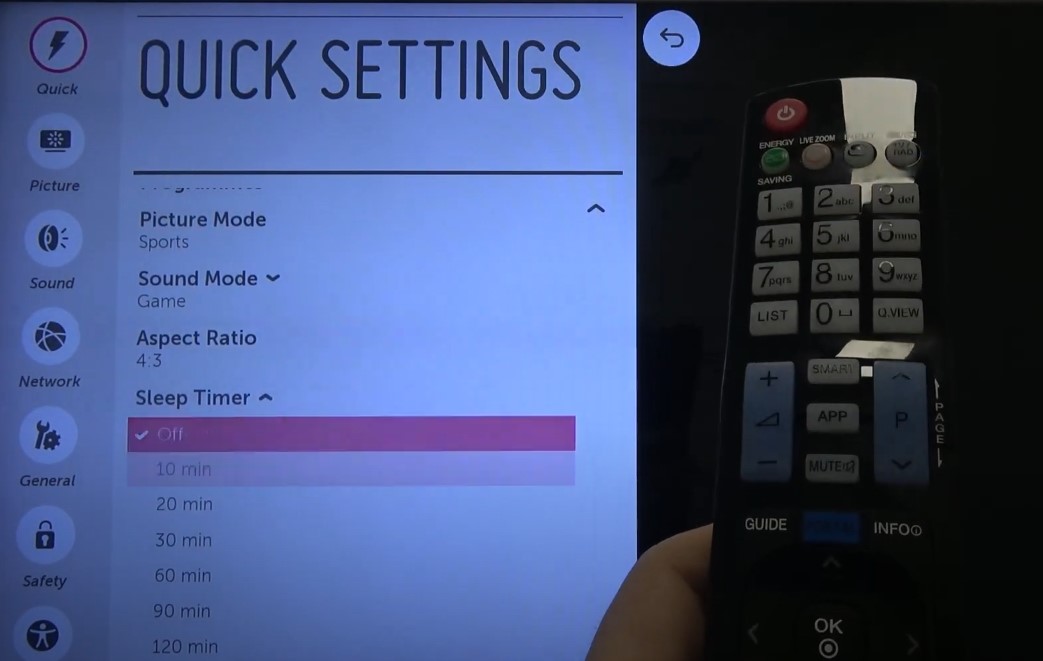
Those are usually called sleep timers or power timers and you should check if some of them are not set up on your TV as well.
Turn OFF all timers by following the steps below:
Press the HOME button on your remote control
Select the Settings icon in the top right corner of your screen
Go to All Settings
Got to General
Select Timers
Set OFF all settings there
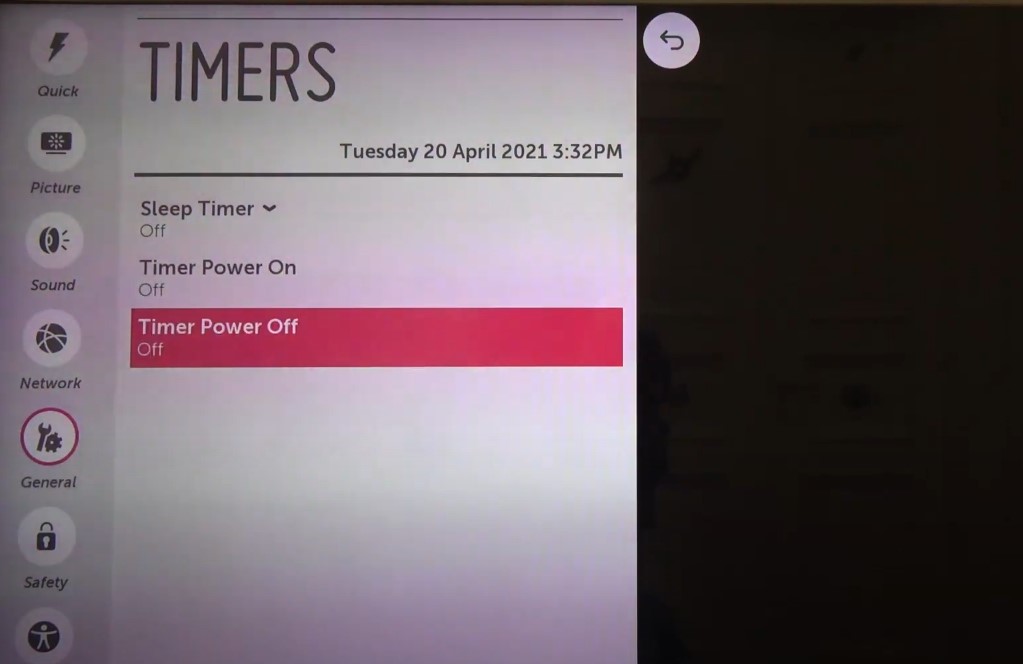
6. Update LG TV Operating System
It is not a secret that modern Smart TVs are small computers. It means they are running on various operating systems. Those systems are very complicated and can require regular updates to fix different kinds of issues.
Before starting with this tip, you must ensure your LG TV is connected to the internet with a LAN network cable or over Wi-Fi.
You can check if you are connected to the internet by browsing Youtube videos on your TV. If Youtube is working, you have the internet on your TV.
Follow the steps below to update the software on your LG TV:
- Press the Settings button on the remote control
- Go To All Settings
- Go To General
- Select About This TV
- Select Check for Updates
- If there is a new update proceed with updating your TV by pressings Download and Install button
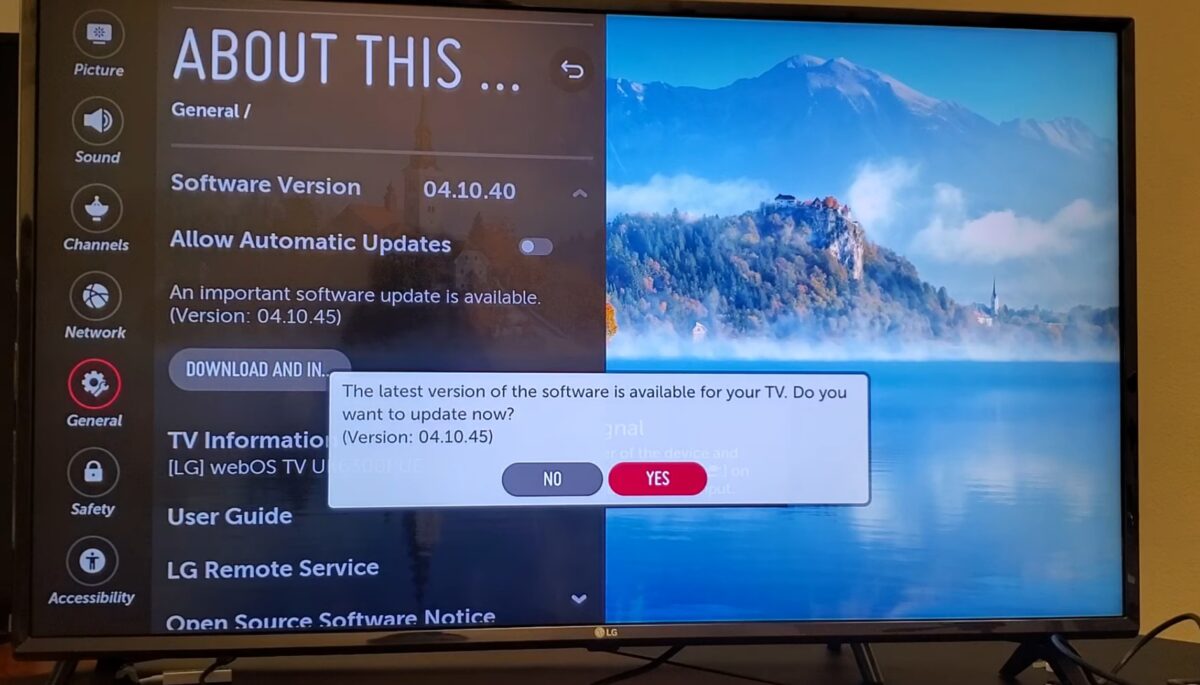
It is perfectly fine if this process takes a couple of minutes. Be patient and leave the TV without any interaction until it informs you about a successful finish.
7. Check for Broken Cables and Loose Connections
If changing the settings of your LG TV does not help, check for issues outside of the TV as well.
Wrong cables or loose connections can also cause the TV to turn off suddenly.
Check the back of your TV and look for connectors named HDMI Input (or just HDMI IN).
If you have more than one cable plugged into the HDMI IN connector, check all of them.
The easiest thing to do here is to replace your HDMI cable with another one. Do that first if you have an additional HDMI cable lying around.
Usually, an HDMI cable is used to connect the desktop PC and computer screen. You can use this HDMI cable to troubleshoot your TV.

If you have just one HDMI cable in your house, make sure you follow the steps below:
- Check visually if the cable is in good shape
- Unplug and plug in both sides of the cable
HDMI cables are cheap; if you are not sure your cable is 100% fine, then it is a good idea to buy a new one anyway.
Once you are sure your HDMI data cable is fine do the same procedure for your power cord.
If your power cord is loose or otherwise damaged, replace it immediately.
Many people do not connect their electronics directly to wall sockets but use extension cords or surge protections.
The best option here is to plug your TV directly into a wall socket. If it is not possible, at least try to change your extension cord to a different one.
8. Consider if your TV is overheating
Your TV produces a lot of heat once it is turned on. If this heat is not ventilated properly it can cause your TV to overheat and turn off as result.
Overheating can be an issue if there is not enough space around your TV.
Those are hints you should consider for your TV:
- Do you have your TV inside the cabinet? Take it out.
- Do you have a TV too close to the wall? Move it further.
- Do you live in a dusty environment? Clean up the ventilation holes on your TV with a vacuum cleaner.
9. How to Factory Reset LG TV
This step expects that you were able to turn on your TV with two previous tips.
Those are steps on how you can factory reset your LG TV:
- Press the Settings button on your remote control
- Go to General
- Select Reset to Initial Settings
- Confirm warning message with OK
- This will erase all your personal settings on your TV and set everything to its original state.
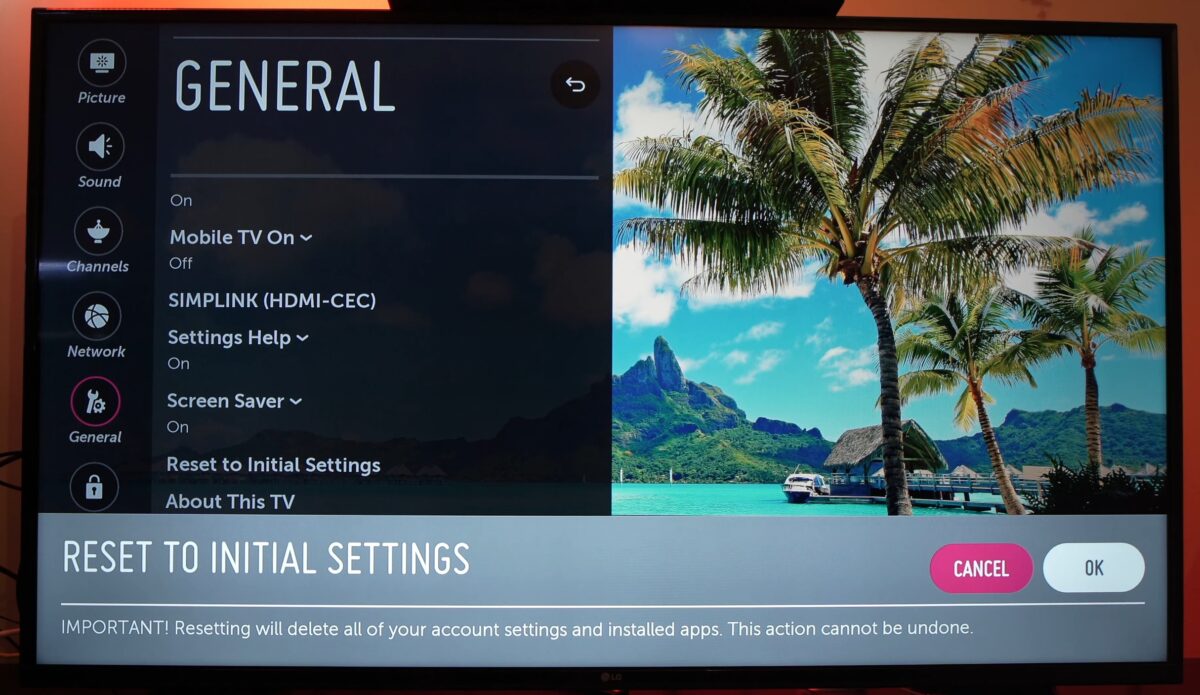
Thanks to those steps, your TV will go to default settings, and your TV will be basically in the same state as a brand-new TV.
For older TV models, factory reset steps can be slightly different.
10. How to Factory Reset LG TV without Remote Control
Many do not know that, but you can reset your LG TV to factory default settings without the original remote control unit.
The first thing you need to do here is to find a power button and try to press and hold it for at least 10 seconds. Some models will factory reset this way. If this does not help your LG TV model, then use a small joystick-like control on your TV to navigate the menu.
Once you have located your control buttons, power up your TV and follow the steps below:
- Navigate to Menu
- Go to Settings
- Go to General
- Select Reset
If you can not find control buttons or if you face other issues, try the following tips.
Look around the house. You can have the universal remote control unit to control your LG TV as well as other devices.
If you have LG Smart TV, you can control your television with the app installed on your Smartphone. Go to the Play store on Android devices or the Apple store on your iPhone and install the LG ThinQ app.
If you have a USB Keyboard in your house (your desktop PC usually has one), plug it into your LG TV, and you can control it with any USB keyboard.
11. Faulty Electronics
In rare cases when all other tips above did not help and your TV still turns off randomly, you need to consider that your TV electronics can be faulty and needs to be fixed by an electrical engineer.
Unfortunately, there is no easy way to determine this without opening your TV.
It is not recommended to do that if you do not have an electrical background and you are not a certified specialist.
If you need to replace electronics on your TV, you can find hardware repair stores in your area.
If you have a new TV, check if your warranty is still valid. Using your warranty is the best way to get help if your TV is faulty.
12. Contact LG TV Support
In rare cases when you cannot solve sound issues by following the tips above, you can always contact LG support.
In most cases, they can connect directly to your TV and help you remotely.
You need to have internet working on your TV to allow LG experts to help you remotely.
LG Premium Support support line is available 8 AM – 9 PM (EST) and 7 days a week for US customers.
To contact LG support, you need to call 1-800-243-0000 or 1-850-999-4934.
Once you are on the line with support, they will ask you for a remote management PIN so that they can reach your TV.
You can prepare this PIN before the call to speed things up.
Following is a guide on how you can find a support PIN on your LG TV with WebOS 5.0 (models 2020 and newer):
- Press the Settings button on your remote control
- Go to All Settings
- Go to Customer Support
- Go to Quick Help
- Select LG Remote Service
- Agree with the Service Agreement
- The PIN will show up on your TV screen
Following is a guide on how you can find a support PIN on your LG TV with WebOS 4.5 (models 2019 and older):
- Press the Settings button on your remote control
- Go to All Settings
- Go to General
- Go to Customer Service or About this TV (differ on different models)
- Go to Quick Help
- Select LG Remote Service
- Agree with the Service Agreement
- The PIN will show up on your TV screen
Following is a guide on how you can find a support PIN on your LG TV with WebOS 4.0 (models 2018 and older):
- Press the Settings button on your remote control
- Go to All Settings
- Go to General
- Go to Customer Support or About this TV (differ on different models)
- Select LG Remote Service
- Agree with the Service Agreement
- The PIN will show up on your TV screen
To Sum Up …
- LG TV Keeps Turning OFF – How to Fix It?
- 1. Unplug a Television from the Wall Socket
- 2. Turn OFF Energy Saving Mode
- 3. Reset Picture Settings
- 4. HDMI-CEC called LG Simplink is ON
- 5. Check the timers settings on your TV
- 6. Update LG TV Operating System
- 7. Check for Broken Cables and Loose Connections
- 8. Consider if your TV is overheating
- 6. Change Source Input on Your LG TV
- 7. Try Different Ambient Light
- 8. How to Factory Reset LG TV
- 9. How to Factory Reset LG TV without Remote Control
- 10. Faulty Electronics
- 11. Contact LG TV Support
- To Sum Up …
LG TVs can start to turn on or off randomly at some point. You can also check what to do if your LG TV Turns On By Itself.
In most cases, you can solve those issues quickly. However, in rare cases, you will need to use your warranty or search for a hardware shop in your area to get professional help.
When is Insignia TV volume too low, it is not a rare issue, and quite a lot of owners reported they experienced this behavior at some point. Some people resign to solve this issue, but you do not have to be one of them. You can follow easy steps, and as reported, those steps can…
Continue Reading Insignia TV Volume Too Low (Try Some Of These 11 Easy Fixes!)
Insignia TV is an excellent device because it n you to use various video streaming applications, for example, YouTube. However, some users reported that the YouTube application needed a fix on their Insignia TV since it was not working correctly.If the YouTube app is not working on Insignia TV, it can be pretty frustrating, especially…
Continue Reading YouTube App is not Working on Insignia TV (Check this 1 Easy Guide First!)
I am sure you’ll be surprised – Alexa saves a copy of everything she records.If you have owned Alexa for some time, I am sure you’ve noticed she was listening even when you did not say her name, or she asked you to repeat something even were not talking to her before.Continue reading if you…
Continue Reading Creepy Questions To Ask Alexa (Follow this 1 Easy Guide!)
Vizio TV is an excellent device because it allows you to use various video streaming applications, for example, YouTube. However, some users reported that the YouTube application needed a fix on their Vizio TV since it was not working correctly.If the YouTube app is not working on Vizio TV, it can be pretty frustrating, especially…
Continue Reading YouTube App is not Working on Vizio TV (Check this 1 Easy Guide First!)
When is Insignia TV volume too loud, it is not a rare issue, and quite a lot of owners reported they experienced this behavior at some point. Some people resign to solve this issue, but you do not have to be one of them. You can follow easy steps, and as reported, those steps can…
Continue Reading Insignia TV Volume Too Loud (Try Some Of These 11 Easy Fixes!)
Roku TV is an excellent device because it allows you to use various video streaming applications, for example, YouTube. However, some users reported that the YouTube application needed a fix on their Roku TV since it was not working correctly.If the YouTube app is not working on Roku TV, it can be pretty frustrating, especially…
Continue Reading YouTube App is not Working on Roku TV (Try this 1 Easy FIX First!)